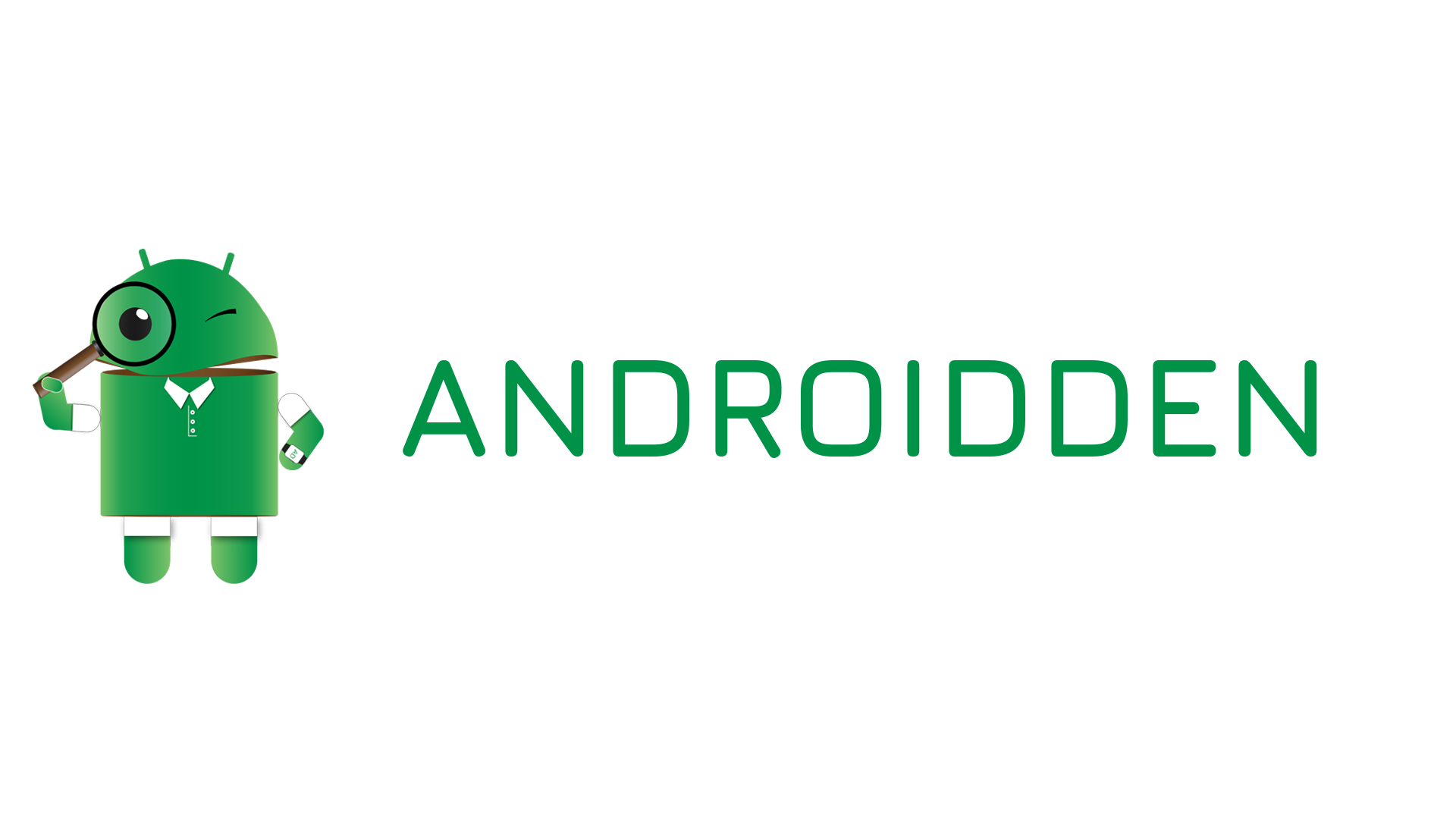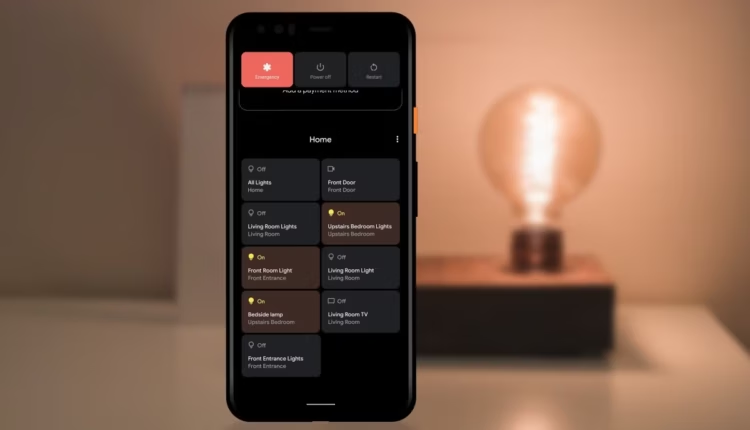The Power Menu is one of the most evolved features in modern Android. Tapping and holding the physical Power button no longer just shows Power Off and Restart. It has become a central hub for critical functions, including payment options, emergency settings, and most notably, the control center for all your Smart Home devices.
Mastering these shortcuts allows you to execute common actions faster and access emergency help without unlocking your phone.
Section 1: The Essential Core Functions
Holding down the physical Power button (usually on the side of your device) reveals the core menu:
Power Off / Restart: The standard options, necessary for fixing occasional bugs or fully resetting the phone’s processes.
Emergency: This is the most crucial shortcut. Tapping Emergency (or the red button) gives you instant access to:
Emergency Contact Info: Displays medical conditions, allergies, and emergency contacts you’ve pre-saved, even if the phone is locked.
Emergency SOS: On many devices, repeatedly pressing the Power button (usually 5 times) will trigger an automatic countdown to call local emergency services and send your location to your emergency contacts. This function is customizable under Settings $\rightarrow$ Safety & emergency.
Screenshot: While often accessible via Volume Down + Power, many devices place a convenient Screenshot button directly in the Power Menu for one-handed access.
Section 2: The Smart Home Control Panel
For users with connected devices, the Power Menu transforms into a powerful home automation remote, accessible quickly without opening a separate app.
Enabling Controls: This feature is primarily managed through the Google Home app. Ensure your smart lights, thermostats, and other devices are correctly set up there.
Accessing Controls: Once enabled (usually the default for Android 11+), tapping and holding the Power button will show a panel of customizable control cards above the Power/Restart buttons.
Using Quick Cards:
Lights: Tap a light card to quickly toggle it On or Off.
Thermostat: Tap and drag to adjust the temperature without opening the full Home app.
Cameras: Tap to access a live feed preview from a connected security camera.
Customization: Tap the three-dot menu within the control panel and select Edit Controls to add, remove, or reorder the devices displayed. Keep your most-used devices at the top for maximum efficiency.
Section 3: Digital Wallet Quick Access (GPay/Wallet)
On phones with NFC (Near-Field Communication), the Power Menu often provides a lightning-fast route to your payment cards, even when the screen is locked.
Quick Card View: On many devices, your default Google Wallet (GPay) card will appear directly on the Power Menu screen.
How to Use: To make a payment, simply press and hold the Power button, select your card (if multiple are present), and hold the back of your phone near the payment terminal. In most cases, this bypasses the need to open the app or unlock the screen, making contactless payments instantaneous.
By centralizing these functions, the Power Menu is no longer just a power button—it’s a critical safety feature and a highly efficient remote for your connected life.