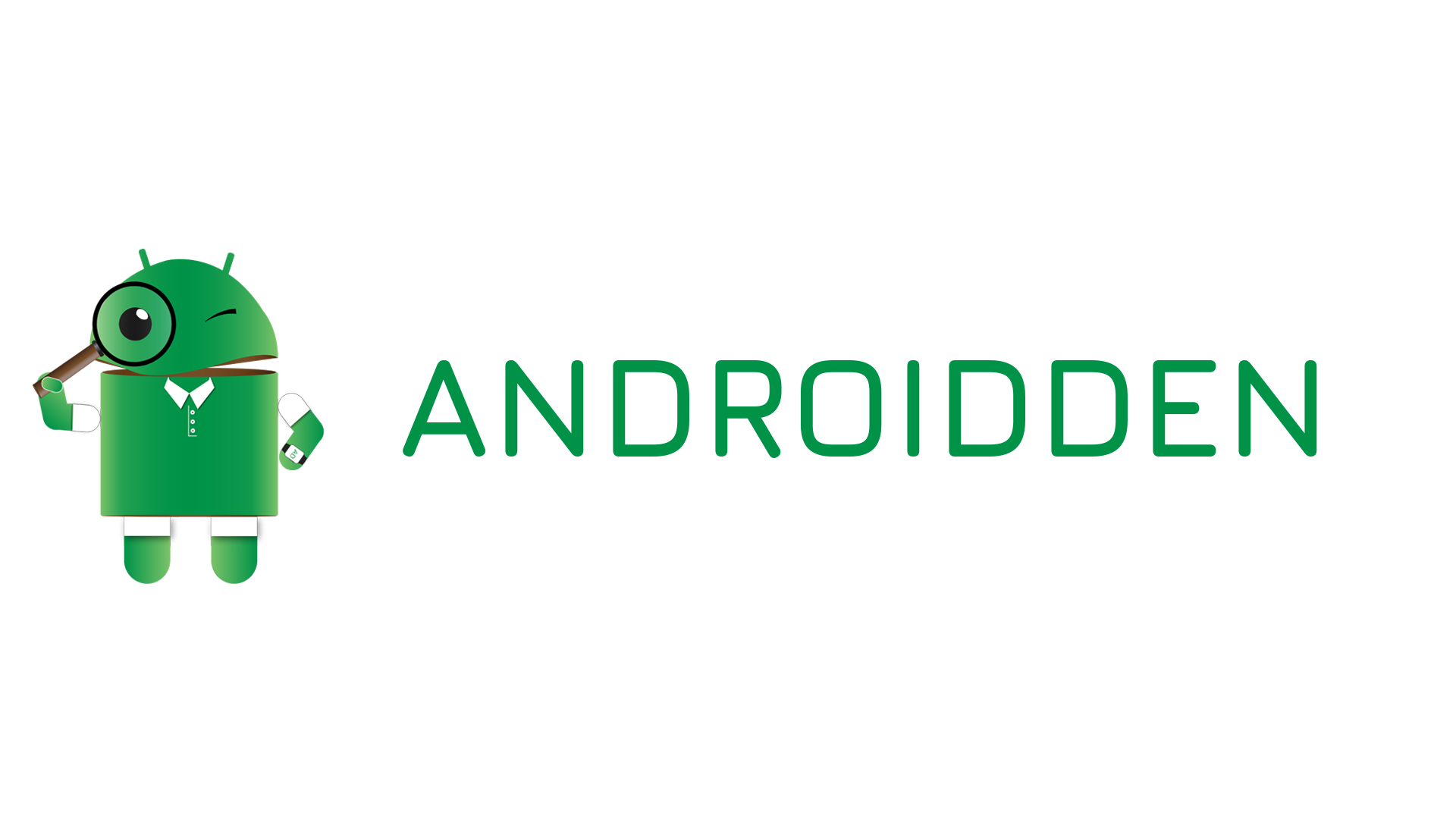Introduction
In the modern digital age, our smartphones are constantly competing for our attention. Google recognized this issue and introduced Digital Wellbeing, a suite of tools designed to help you find a healthier balance with your device. One of the most powerful features within this suite is Focus Mode, which allows you to temporarily pause distracting apps and concentrate on the task at hand.
This guide will walk you through setting up and using Focus Mode on your Android device to boost productivity and reduce screen time anxiety.
What is Focus Mode?
Focus Mode is an intelligent feature that lets you select a list of distracting applications (like social media, games, or news feeds) and disable them for a specific period. While in Focus Mode, notifications from these selected apps will be silenced and the app icons will be greyed out, making them inaccessible until you manually turn the mode off.
Step-by-Step Guide to Setting Up Focus Mode
You can follow the steps that are listed below to setup Focus Mode on your device
Step 1: Locate Digital Wellbeing Settings
- Open your device’s Settings app.
- Scroll down and tap on Digital Wellbeing & parental controls.
- You may see a summary of your screen time. Look for the Focus Mode option and tap it.
Step 2: Select Your Distracting Apps
- In the Focus Mode screen, you will see a list of all the applications installed on your phone.
- Go through the list and select the checkbox next to every app that you find distracting (e.g., Instagram, YouTube, Mobile Games).
- Pro Tip: Leave essential communication apps like Phone or Messages unselected so you can still receive urgent calls or texts.
Step 3: Keep Your Essential Apps Available
At the bottom of the screen, you will see an option labeled “Allowed apps while Focus Mode is on” (the exact wording may vary slightly).
This list lets you select apps that will not be paused. This is where you would select apps necessary for work or study, such as your calendar, a note-taking app, or a communication platform essential for the current task.
Step 4: Activate Focus Mode
There are two primary ways to turn Focus Mode on:
A. Manual Activation (Quick Settings):
Swipe down from the top of your screen twice to open the Quick Settings panel (the tiles).
Look for the “Focus Mode” tile. If it’s not visible, tap the pencil icon to edit your tiles and drag the Focus Mode tile to your active panel.
Tap the Focus Mode tile to instantly activate it.
B. Scheduled Activation (Automated):
In the main Focus Mode settings screen, look for the “Set a schedule” option.
Tap this option to set specific days and times when you want Focus Mode to automatically turn on (e.g., Monday-Friday, 9:00 AM to 5:00 PM for work hours).
Deactivating Focus Mode
When you are ready for a break or your scheduled time is up, you can turn off Focus Mode by:
Tapping the Focus Mode tile in your Quick Settings panel again.
Returning to the Digital Wellbeing settings and tapping “Turn off now.”
We recommend you to keep browsing Android Den to get more interesting news from the world of technology and also for amazing tips & tricks for your gadget that will help you to bring out maximum from your companion. You can follow us on Facebook, Twitter, and Instagram to get the notifications instantly.