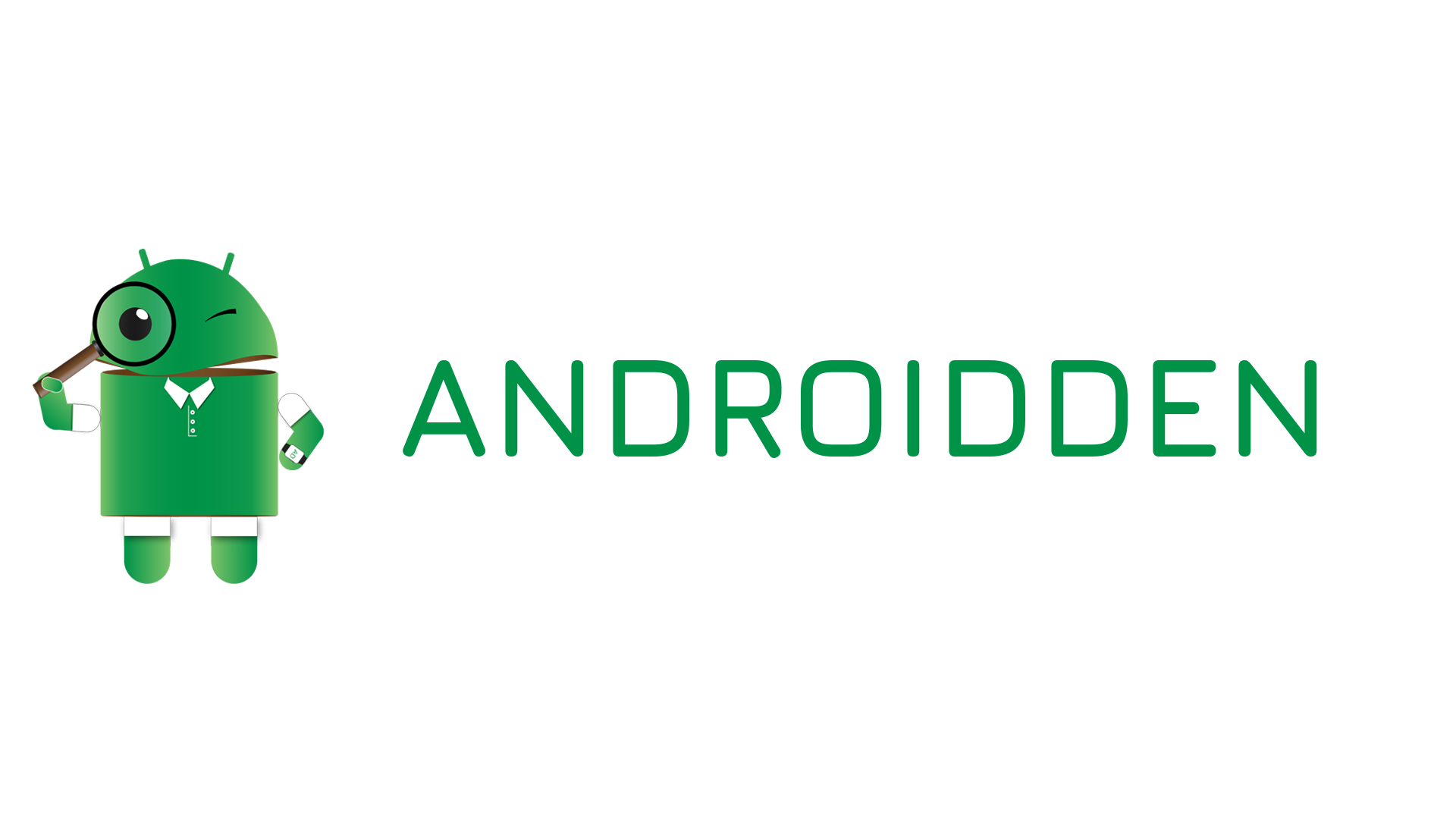Your Android phone is a powerful tool, but it’s often the biggest source of distraction. While most users know about the obvious “Do Not Disturb” mode, Android’s built-in Accessibility and Digital Wellbeing menus hold a suite of features originally designed for users with specific needs, but which double as incredible productivity hacks for anyone.
Here are five lesser-known Android settings to help you block distractions, reduce mental fatigue, and get into a state of deep work.
1. Eliminate Distractions with Grayscale Mode
The vibrant colors of app icons, notifications, and media feeds are scientifically designed to grab your attention. By stripping them away, you make your phone instantly less appealing and more boring.
What it does: Converts your entire screen display to black and white.
How it boosts focus: Without the visual reward of color, you lose the impulse to open distracting apps like social media (Instagram looks shockingly dull in gray). It’s a powerful tool for breaking the habit of doomscrolling.
- How to activate (via Digital Wellbeing):
- Go to Settings → Digital Wellbeing & parental controls.
- Tap on Bedtime mode or Wind Down.
Under Customize or Grayscale settings, enable the feature. You can often set a schedule for this to turn on automatically during your work hours.
Pro Tip: For a quick toggle, add the Grayscale feature to your Quick Settings panel (the menu you pull down from the top of the screen).
2. Simplify Reading with Reading Mode
Trying to read a long article on your phone, only to be interrupted by autoplay videos, pop-ups, and flashing ads? Reading Mode solves this by stripping away the noise.
What it does: Creates a simplified, customizable viewing environment for text content in supported apps and websites. It removes clutter like ads and background images.
How it boosts focus: It reduces visual load and mental fatigue, allowing you to focus purely on the text. You can also customize the font, size, and background color for optimal comfort.
- How to activate (via Accessibility):
- First, download the Reading Mode app from the Google Play Store (it’s a Google app).
- Go to Settings → Accessibility.
- Find and tap on Reading mode.
Turn on the Reading mode shortcut (often a floating button or a volume key combination).
Pro Tip: On low-energy days, you can even have Reading Mode read the article aloud to you while you rest your eyes or do a simple physical task.
3. Speed Up Navigation with “Remove Animations”
While Android animations (like screen transitions and app opening effects) look smooth, they can subtly slow down your overall interaction with the device.
What it does: Eliminates most of the visual transition effects when opening apps, switching screens, or pulling down menus.
How it boosts focus: Your phone feels instantly faster and snappier, reducing micro-delays that can break your concentration. It makes every action feel immediate and efficient.
- How to activate (via Accessibility):
- Go to Settings → Accessibility.
- Look for a section like Text and display or Interaction and dexterity.
- Find and enable Remove animations (or Reduce animations).
4. Set Boundaries with “Time to Take Action”
System messages, notifications, and pop-ups often disappear quickly, forcing you to rush to read them. This rush creates unnecessary stress and anxiety.
What it does: Lets you control how long temporary system messages (like “Undo” bars or “Mark as read” pop-ups) remain visible before disappearing.
How it boosts focus: By extending the duration, you give yourself breathing room to process and respond to system alerts without pressure. Conversely, setting a shorter time can help you dismiss non-essential alerts more quickly.
- How to activate (via Accessibility):
- Go to Settings → Accessibility.
- Look for Timing controls or Time to take action (or Time limit for action).
- Adjust the timer to your preferred duration (e.g., 30 seconds).
5. Get Hands-Free Efficiency with Voice Access
For tasks that require long sequences of taps, swiping, or if you simply want to minimize physical interaction with your screen, Voice Access is a game-changer.
What it does: Allows you to control your phone entirely with voice commands, using numbers on-screen to select elements.
How it boosts focus: It’s fantastic for hands-free operations (like when you’re cooking or multitasking) and allows you to “type” long thoughts or replies without the physical effort of typing. It can reduce the constant strain on your hands and eyes.
- How to activate (via Accessibility):
- Download the Voice Access app from the Google Play Store.
- Go to Settings → Accessibility.
- Find and tap on Voice Access and toggle the setting On.
Example Commands: Say things like “Open Gmail,” “Scroll down,” or “Tap 5” to interact with numbered on-screen elements.
So boost your Android productivity with focus settings and share this with your friends and family as sharing is caring.